The ultimate guide for showing product brands in Catalog Ads
May 15, 2023
 (1).png)
Brands help consumers buy the best product for them.
Showing the brand in your Catalog Ads is an easy way to help the consumer understand the product better - by knowing which manufacturer that produced it - and how that producer fits their need.
A brand name, especially when well-known and reputable, carries certain values. It guarantees a certain level of quality and satisfaction, and provides much more information that the image by itself.
Here's how showing brand names on average influence Catalog Ads:
Return On Ad Spend
+44%
Cost Per Purchase
+11%
Click Through Rate
+22%
Cost Per Click
-34%
Conversion Rate
-13%
Usage
10%
Some people prefer Nike, others want to go with Adidas. These brands are a way for consumers to evaluate the value of the product, as well as the fit for their requirements and lifestyle.
It removes the risk of buying a product that doesn't fit your need: when you know who produced it, and you trust that company, it's risk-free (or much lower risk) to buy the product.
 (1).png)
Showing the product's brand in your catalog ads
Clarifying which manufacturer produced your products is a tactic we see performing very well in many cases.
The more high-end and expensive your products are, the better performance you will typically see when showing the brands of your products.
- Affordable shops see a +13% improvement in Return on Ad Spend when showing brands
- Mid-end shops see a +29% improvement in Return on Ad Spend when showing brands
- High-end/ Luxury shops see a +62% improvement in Return on Ad Spend when showing brands
The product's brand can represent trust, and have a lot more recognition than your own business. So, as a web-shop selling bigger brands, you can piggyback on the trust your customers have for these brands by showing them in your Catalog Ads: transferring some of the trust from the brand to your shop instead.
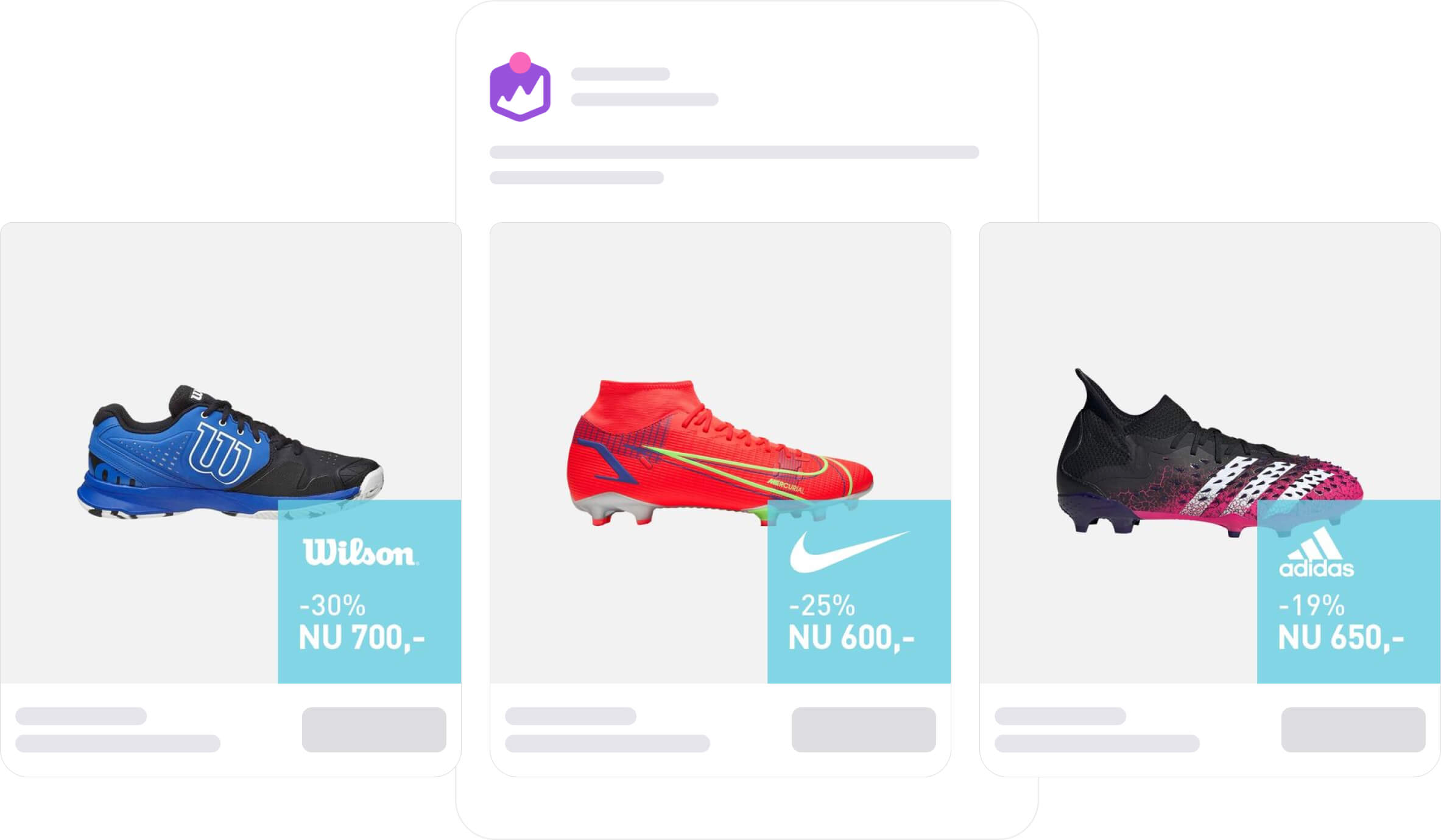
It's also a great way to capture a sale: The consumer might not have thought about buying from your store, but they probably thought about which brand to buy.
On average, we see that Catalog Ads that specify the product's brand perform 44% better in terms of ROAS.
 (1).png)
We also found the following when showing the brands:
- 11% higher Cost per action
- 34% lower Cost per click
- 13% lower on-site Conversion rate
- 22% higher Click-through rate
Different ways to show the brand
Product brand logo
 (1).jpg)
The first and the most obvious way to show the product brand is by using the original logos from the manufacturer. This will bring by far the most recognition, as consumers have likely encountered them, and recall these logos.
Depending on the size of your feed, you might want to use a tool such as Confect to help you produce these creatives. On our platform, this can be achieved by creating Product Assets that will automatically switch between the logos you upload to match the product's brand.
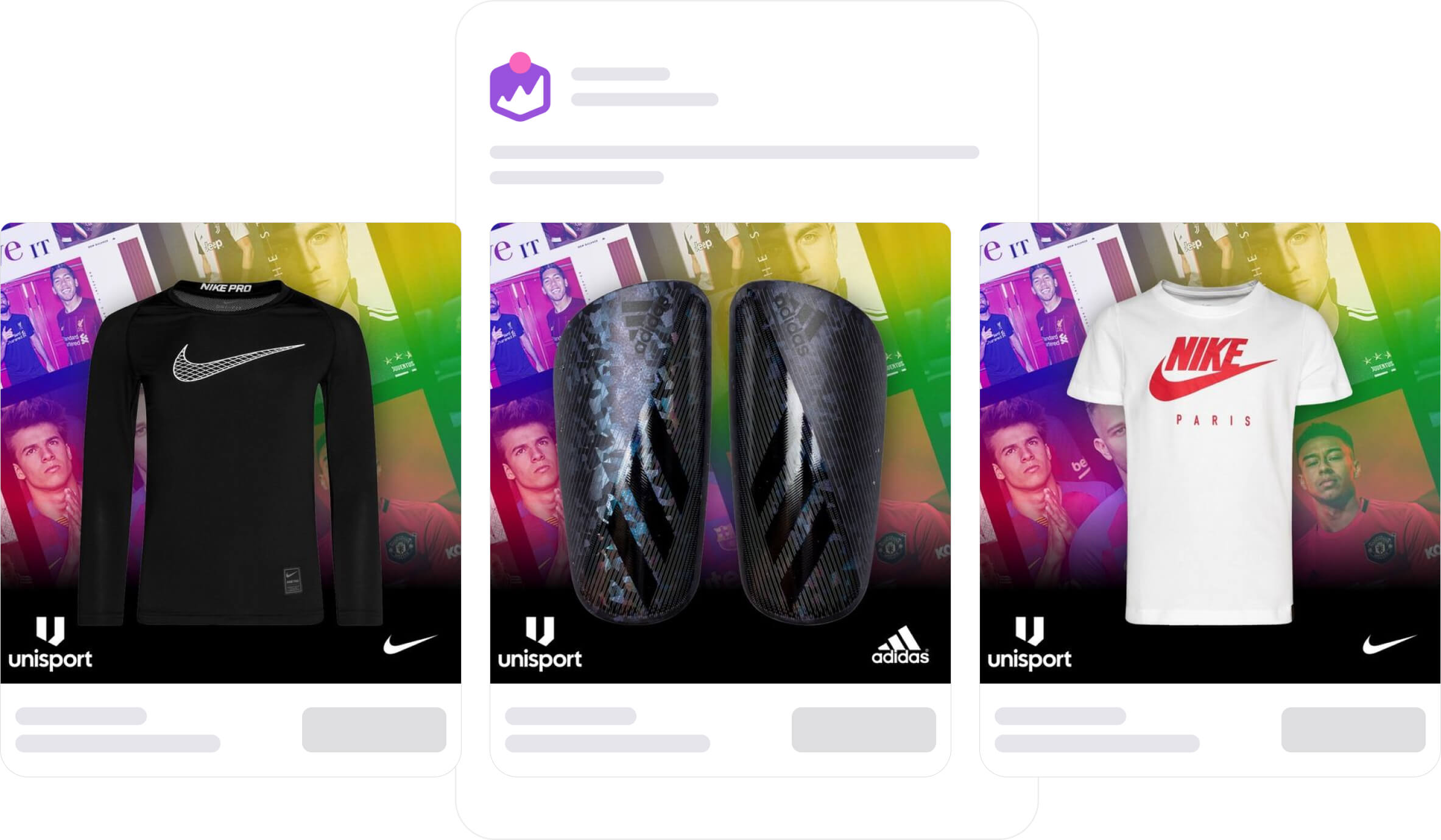
It is also a good idea to consider whether you want to show logos on all your products, or only uploading the logos of the few most recognisable and popular brand names in your shop.
Product brand in text
 (1).jpg)
The next option to show the product's producer is by simply using text.
Inside Confect, you can just insert a product text field that will display the brand, and have the brand name change automatically from product to product.
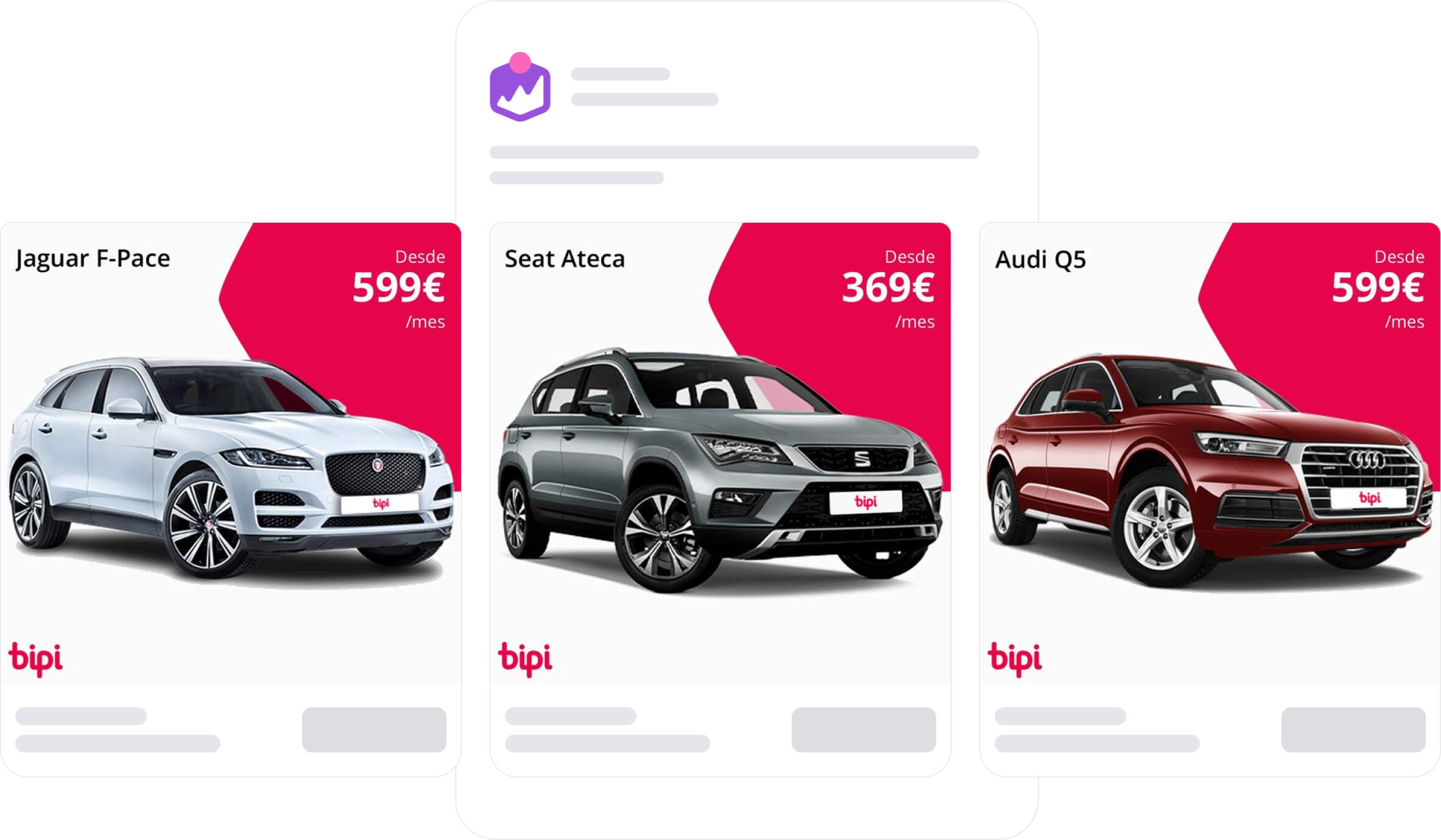
This method is best suited for shops that have too many different brands to deal with that many individual logo images, or for image-conscious brands that don't want to mix their visual identity with logos of their suppliers.
It's also great if you want to add the name or the model afterward - for instance with cars, showing how this is an Audi Q5.
Brand without logo
 (1).jpg)
This last option is a bit outside the box. It involves clarifying the brand, without stating it directly. Sounds confusing? Let us explain...
In this example, the company uses a lego plate as a background for its LEGOWear products. On first glance, basically everyone will think "That's LEGO!".
Alternatively, a background with three diagonal stripes will instantly scream ADIDAS. A line of text in your ad saying "Just Do It." will make users think of... you guessed it... NIKE.
This method is much more difficult to standardise across all your brands, as it requires a bit of creative thinking to execute. However, when the idea hits you, it's super easy to assign different design to different brands by using Design Rules in Confect.
How to insert the product's brand in your Catalog Ads
Here at Confect, it's our mission to make it as simple as possible to reach higher performance through improved designs for Catalog Ads.
What if we told you that you could make your ads 44% more effective (on average), in just a couple simple steps?
For brand text:
1. Create a new design in Confect
2. Add a text layer
3. Add a "brand" product text field
4. Voila!
Read the full how-to guide here.
For brand logos:
1. Create a new product asset in Confect
2. Upload logos of the individual brands
3. Create a new design
4. Add a "Product Asset" layer
5. Voila!
Read the full how-to guide here - or learn how to customize your Catalog Ads designs with Confect here.
If you want all the data and insights we have about designing Catalog Ads, based on billions of impressions, you can see it right here.
